**UPDATED!!** All the files have been upload back via MediaFire. Sorry for inconvenience.
A good news for who search the working Papago X5 on Android. Here, I’ve upload the worked version for you. I have tested it with SE Xperia Neo and Samsung Galaxy Tab and it worked very well. For who are using Tab, you’ll able to view the full screen. Follow my instruction below:
- Download all this files: [Part1][Part2][Part3]
- After complete download, extract the downloaded archive and you’ll get 5 parts 17fb9c99$TH_ANDROID_X5_20100806 archive, libpapago.rarand PAPAGO_X5R5_TH.zip
- Rename PAPAGO_X5R5_TH.zip as PAPAGO_X5R5_TH.apk
- Extract the 17fb9c99$TH_ANDROID_X5_20100806.part1.rar archive and make sure you get a folder named NaviTH
- Copy and extract libpapago.rar into NaviTH folder.
- Copy NaviTH folder into your SD card root
- Then, copy PAPAGO_X5R5_TH.apk into your SD and continue installation via your phone.
- After finish installation, open Papago X5 and select English as default language. Also set your default map.
Now, I’ll tell you how to install map on Papago. This could be useful if you want to update the map in the future.
- For example, I’ll use Malaysia map.
- First, download the map [Download]
- Connect your phone to the PC
- Then, double click and continue installation. Select Papago X5 and select directory as {Your SD card name}/NaviTH/Maps
- Disconnect your phone and launch the application.
- Done!
Screenshot:


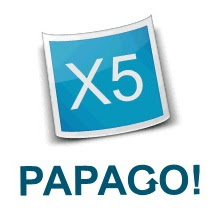















0 comments:
Post a Comment