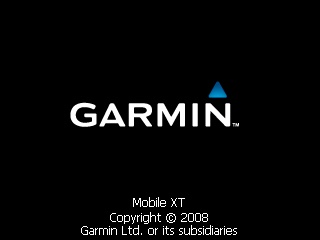
Do you want to install Garmin Mobile XT GPS on your phone? Have you asked the mobile shop about the price? Yes. The shop will charge you about RM60 for installing Garmin. But, you’re very lucky to find this page!  I will guide you, step-by-step how to install Garmin Mobile XT on your phone. Firstly, you must have all of this:
I will guide you, step-by-step how to install Garmin Mobile XT on your phone. Firstly, you must have all of this:
- A S60 Phone, for example Nokia E5, E71, E72, N97 Mini, C5, C6-01, X6, N8, C6, C7 and E75.
- A cable connected to your phone
- A memory card, minimum 1GB (I don’t think this is a problem
 )
)
Then, you need to download all of this:
- Garmin Mobile XT for Symbian S60 3rd Edition, Ver. 5.00.50
- Garmin Mobile XT Support Files software version 4.xx.xx
- Garmin Mobile XT Free Basemap software version 4.xx.xx
- Emei Converter and Keygen
- MFM Garmin 110530 (Malaysia’s Map) for UK’s Map, CLICK HERE
- POI v2.07 GMXT (Point of Interest)
- Vehicle (Optional)
Now I’ll tell you the steps.
Step 1: Installing Garmin Mobile XT
Step 1: Installing Garmin Mobile XT
- Connect your phone to computer and select “Mass storage” mode.
- Run the installer Garmin Mobile XT for Symbian S60 3rd Edition, Garmin Mobile XT Support Files, and Garmin Mobile XT Free Basemap software. Make sure you install it all in your memory card. The installer will automatically detect the removable disc.
Step 2: Unlock the full version of Garmin Mobile XT
- Run Emei(phone’s serial number) converter and key in your phone’s Emei. Then, click “Convert”. You can get your phone’s Emei by pressing *#06#
- Run Garmin Keygen and key in the value that you get from the Emei converter. Click “Generate”.
- Copy the value that you obtain from the Garmin Keygen then paste it on Notepad. Save the file as “All file” (not .txt file okay!) and rename it as “sw.unl”
- Save the file in the Garmin folder on your phone.
Step 3: Maps and Point of Interest
- Copy POI and Vehicle folder that you have downloaded into Garmin’s folder on your phone.
- Make sure the folder is rename as POI and Vehicle. If you rename it to “Vehicles” it wont work

- Lastly, copy gmapsupp.img to your Garmin folder in your phone.
- Done!

Garmin Mobile XT Screenshot:
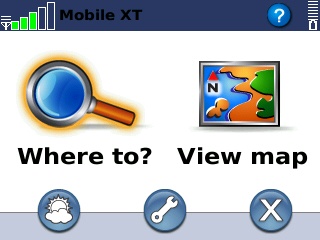
The interface of Garmin Mobile XT. The green bar shows the satellite signal strength. View map shows where are you now and “where to” allow you to set where you want to go. “X” button is for exiting.
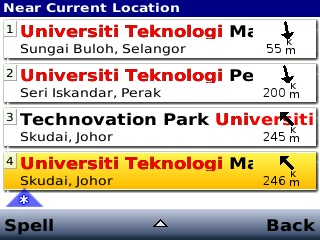
This is a search result for “universiti teknologi” . I want to find Universiti Teknologi Malaysia and the highlight one is it 
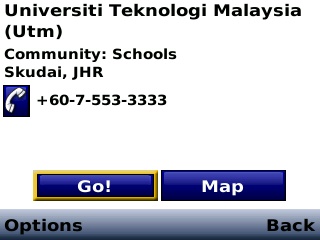
Then, I will click “Go!” and Garmin will find the shortest distance to Universiti Teknologi Malaysia.
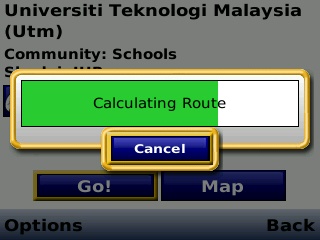
Garmin is now calculating the route to Universiti Teknologi Malaysia.
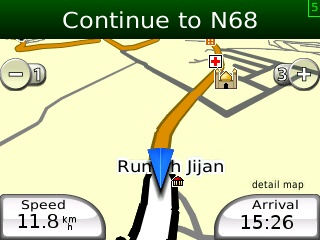
Here is how the map look alike. Cool rite? 
P/S :
- Leave a comment if you want to ask anything.
- Want to know how do I take a screenshot on my phone? Learn from HERE


















0 comments:
Post a Comment